Want to know how to keep your blog safe without getting lost in technical jargon? With AI tools and new blogging technologies making content creation easier than ever, it’s also opened up new security challenges.
But don’t worry – protecting your blog doesn’t have to be complicated!
Before we get into the best WordPress blog security tips, if you’re just getting started, you might find my guides on WordPress hosting and essential WordPress settings helpful.
They’ll give you a solid foundation before adding these security measures to your site.
Blog Security Essentials
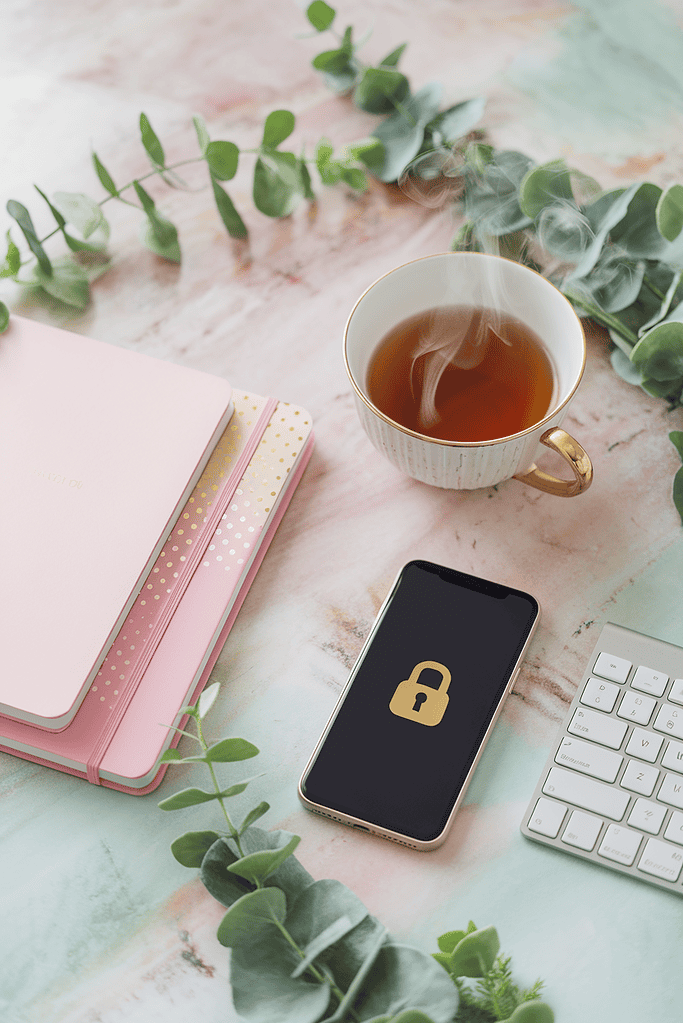
These security tips form the backbone of your blog’s protection. Think of them as your blog’s security guard – working quietly in the background to keep your content safe while you focus on what matters: creating and connecting with your readers.
1. Install a Friendly Security Plugin
Your first line of defense against hackers and malicious attacks, security plugins act like a 24/7 guard for your blog.
With AI tools becoming a regular part of blogging, having this protection is more important than ever.
Choosing the Right Security Helper
When it comes to security plugins, you don’t need the most expensive or complicated option.
Here are the best beginner-friendly choices that won’t overwhelm you:
- Wordfence Security (Free version): Perfect for new bloggers, comes with essential protection
- Sucuri Security (Basic version): Easy to understand interface with clear notifications
- Shield Security: Great automated protection without the technical headache
What to look for in a security plugin:
- Simple setup process
- Automatic scanning features
- Clear notifications
- Helpful customer support
- Regular updates
⚡ Power Tip: Most security plugins now include AI-powered threat detection. Enable this feature – it’s like having a smart security camera that learns to spot unusual activity on your blog.
2. Set Up Safe Login Details
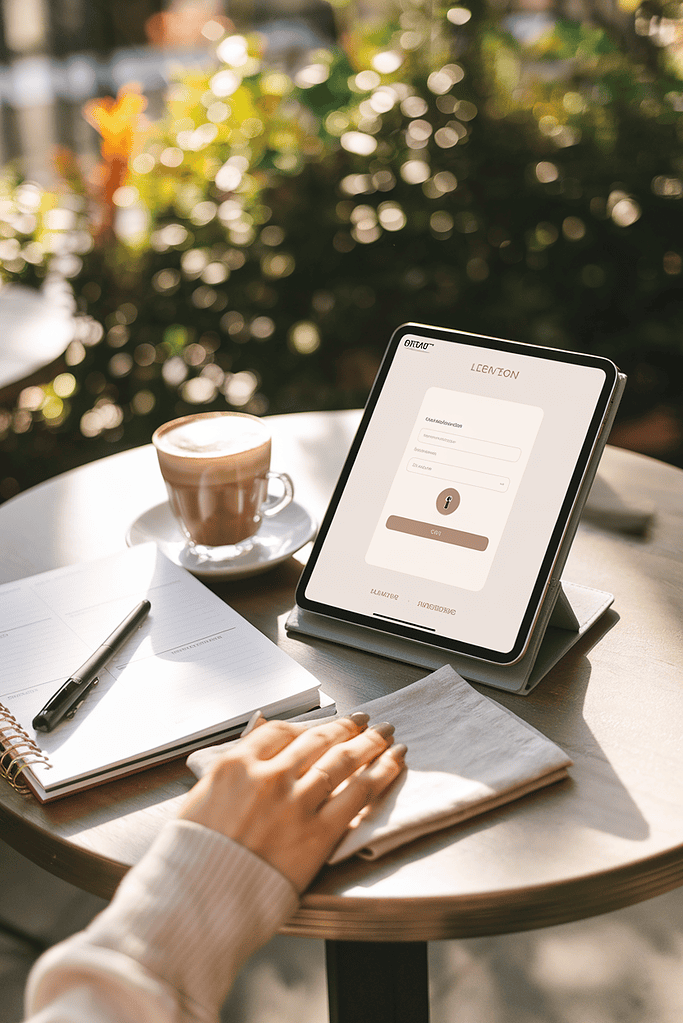
Your login is like your front door key – it needs to be strong but still practical for daily use.
With AI tools making password cracking faster than ever, let’s make your login both secure and manageable.
Making Your Login Secure
Here’s what you need to do, broken down into simple steps that won’t take more than 15 minutes:
- Create a strong but memorable password:
- Use a favorite quote or song lyric
- Add your child’s birth year or special date
- Include a few special characters
- Mix uppercase and lowercase letters
- Enable two-factor authentication:
- Install Google Authenticator on your phone
- Scan the setup code in WordPress
- Use your phone to confirm logins
- Change your admin username:
- Pick something unique (not “admin” or your name)
- Avoid common blog-related terms
- Keep it professional but personal
💡 Strategy Box: Keep your login details secure in a password manager like Bitwarden (free) or 1Password. Think of it as a digital safe for all your passwords – you’ll only need to remember one master password!
3. Create Blog Backups

Just like you back up your phone’s photos of the kids, your blog needs regular backups too.
This is especially important now that you’re creating content with AI tools – you want to keep everything safe!
Setting Up Automatic Backups
Here’s how to protect your content without adding another task to your busy schedule:
- Choose a backup plugin:
- UpdraftPlus (most popular and user-friendly)
- BackupBuddy (great for bigger blogs)
- BackWPup (simple and free)
- What needs backing up:
- Your blog posts and pages
- Images and media files
- Comments and feedback
- Theme settings and customizations
- Plugin settings
✨ Time-Saving Tip: Schedule weekly automatic backups to Google Drive or Dropbox – they’ll run in the background while you focus on creating content and managing your day!
4. Enable SSL Protection
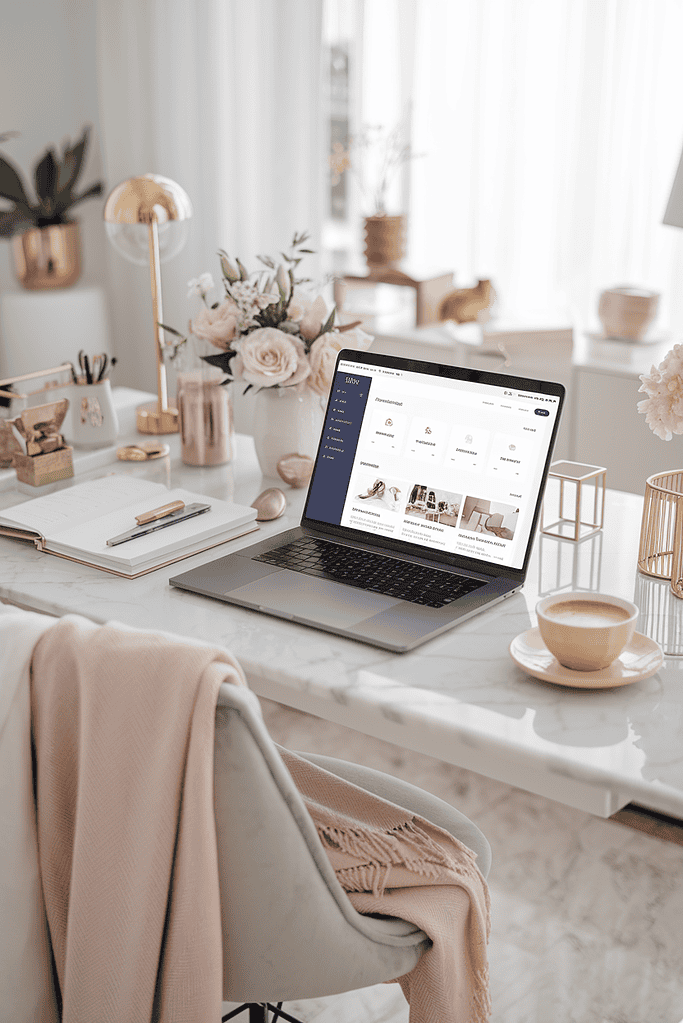
Think of SSL like a safety seal on your blog – it keeps information private between you and your readers.
In this new way of blogging, it’s not just nice to have; it’s essential, especially if you’re using AI tools or planning to monetize your blog.
Getting Your SSL Certificate
The good news? This is usually a one-click process, and most hosting companies include it for free:
- Check if you already have SSL:
- Look for a padlock icon next to your blog address
- Your URL should start with “https://” not “http://”
- Most hosting providers enable this automatically
- If you need SSL:
- Log into your hosting account
- Look for “SSL Certificate” or “Security”
- Click “Install” or contact support for help
Quick Win: Send a quick message to your host’s support team – they can usually set this up for you in minutes while you enjoy your coffee!
5. Stop Password Guessing

Just like you wouldn’t want someone trying your front door repeatedly, we need to stop people from guessing your password over and over.
Setting Login Limits
This is a simple but powerful security step that takes just minutes to set up:
- Basic login protection:
- Limit login attempts to 3-5 tries
- Set a 30-minute lockout after failed attempts
- Get email notifications about login problems
- Extra safety measures:
- Block suspicious IP addresses
- Add CAPTCHA to your login page
- Track who’s trying to log in
Pro Tip: Your security plugin (from step 1) probably includes these features already – just make sure they’re turned on!
6. Keep WordPress Updated
Updates are like vitamins for your blog – they keep everything healthy and protected.
With new AI features and security updates coming out regularly, staying current is key.
Managing Updates Safely
Here’s how to handle updates without stress:
- What to update regularly:
- WordPress core software
- Your theme files
- Active plugins
- Security features
- Safe update process:
- Back up your blog first
- Update one item at a time
- Check your blog after each update
💡 Strategy Box: Turn on automatic updates for security patches – they’re too important to miss. For bigger updates, pick a quiet time when you can check everything’s working properly.
7. Protect Your WordPress Password File

Remember how we keep important documents like birth certificates in a safe place?
Your WordPress password file (wp-config.php) is just as important. Let’s secure it in a way that’s simple but effective.
Simple Steps for Password Protection
Don’t worry – you won’t need to touch any code. Here’s what to do:
- Ask your hosting company to help:
- Contact support through live chat
- Ask them to check your wp-config.php security
- They can secure it properly in minutes
- If you want to check yourself:
- Log into your hosting control panel
- Look at your file permissions
- Make sure only your account can access it
Try This: Most hosting companies now offer a “Security Checkup” service – it’s like having a professional inspect your home’s locks. Take advantage of this free service!
8. Keep an Eye on Your Files
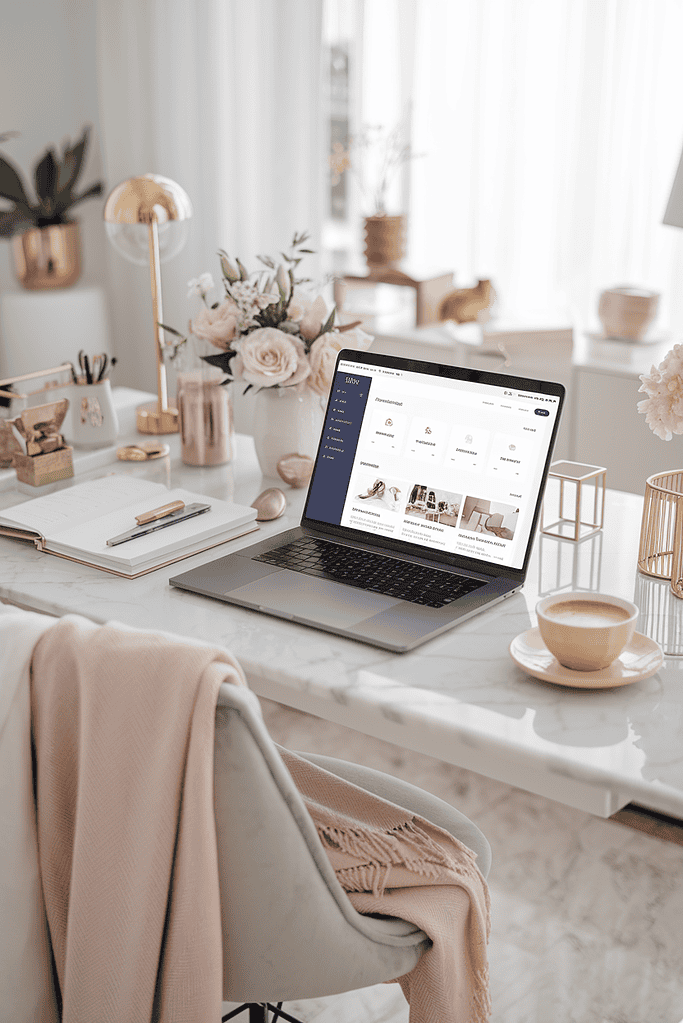
Just like you notice when something’s out of place in your home, your blog needs the same attention.
Modern security tools make this super easy – they watch your files while you focus on creating content.
Easy Ways to Monitor Changes
Here’s how to keep track without getting overwhelmed:
- Use your security plugin to watch for:
- New file additions
- Changes to existing files
- Suspicious modifications
- Unusual activity patterns
- Set up notifications for:
- Important file changes
- Admin login activity
- Plugin/theme modifications
- Database changes
✨ Time-Saving Tip: Your security plugin can send weekly reports summarizing any changes – much easier than checking everything yourself!
9. Add Basic Security Headers
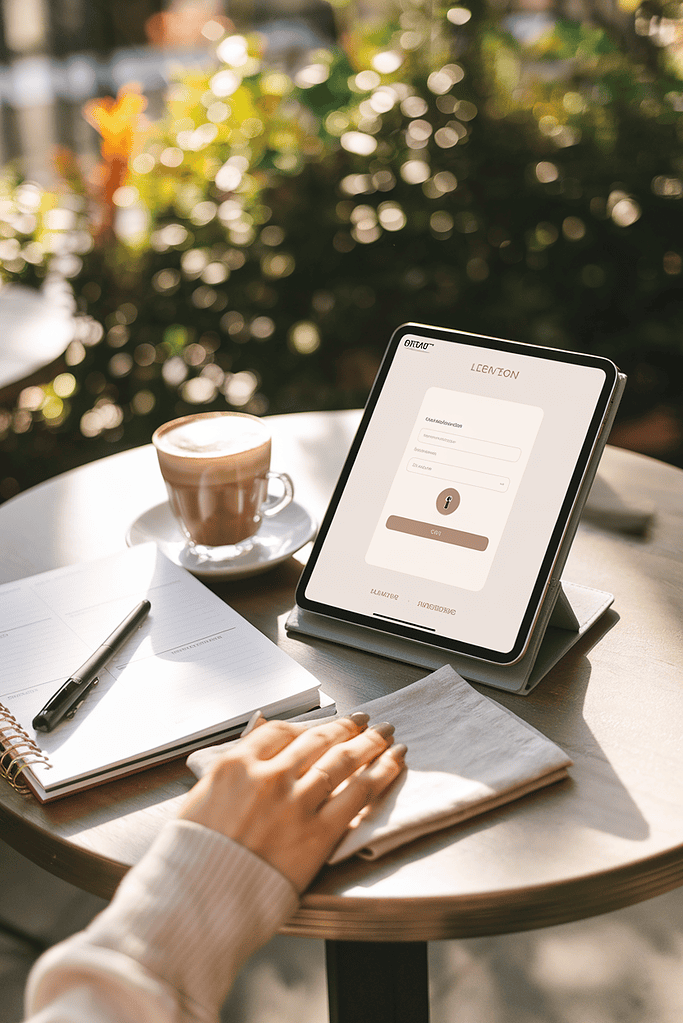
Think of security headers like putting childproof locks around your house – they’re extra safety measures that work quietly in the background.
And just like those safety locks, they’re not complicated to set up!
Simple Security Settings
The good news? Most modern security plugins handle this automatically.
Here’s what you need to know:
- Essential headers to have:
- Protection against cross-site scripting
- Content security measures
- Frame protection
- Basic firewall rules
- How to enable them:
- Open your security plugin settings
- Look for “Security Headers” or “Basic Protection”
- Toggle them on – that’s it!
Quick Win: Not sure if you have these enabled? Your security plugin (from Step 1) probably turned these on automatically. Just check the settings to make sure!
10. Run Regular Safety Checks
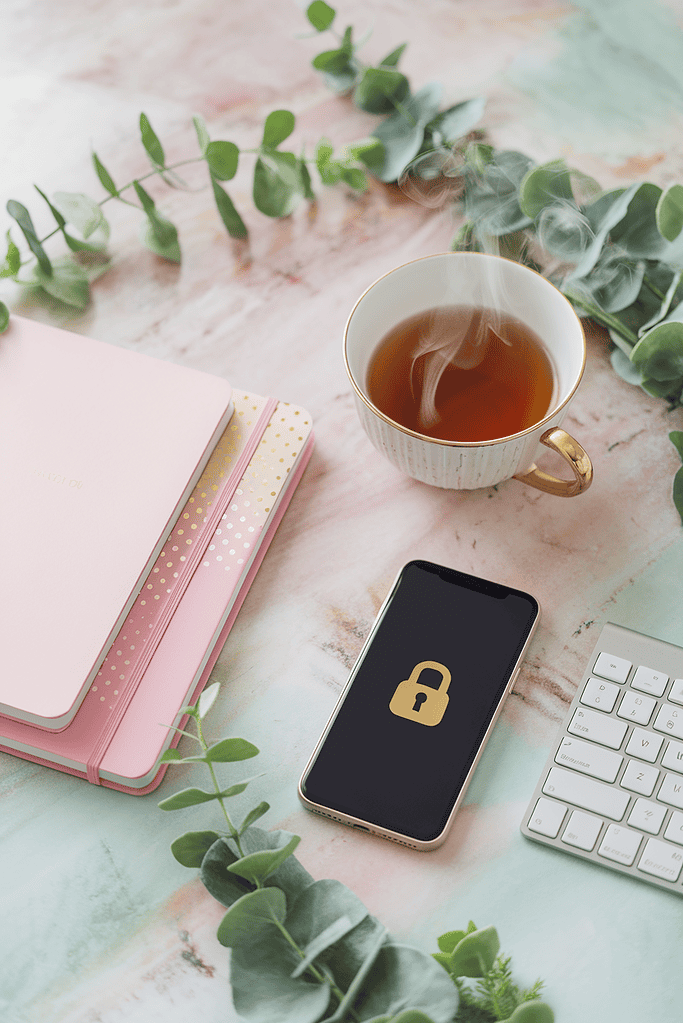
Just like taking your car for regular maintenance, your blog needs routine check-ups too.
Today’s tools make this super simple – think of it as your blog’s wellness routine.
Simple Security Scans
Here’s how to keep your blog healthy without spending hours on technical tasks:
- Weekly check-up routine:
- Run a basic security scan
- Check for plugin updates
- Review login attempts
- Look at your backup status
- Monthly maintenance:
- Review all security settings
- Check file change logs
- Test your backup restoration
- Update any weak passwords
⚡ Power Tip: Set calendar reminders for these checks – maybe during your usual Sunday night planning session. Fifteen minutes a month keeps your blog protected!
11. Add a Simple Firewall

A firewall is like having a friendly security guard for your blog – it checks visitors before letting them in.
Modern firewalls are smart enough to handle this automatically while being gentle with your real readers.
Setting Up Basic Protection
Most security plugins include a firewall – here’s how to use it effectively:
- Enable these features:
- Basic firewall protection
- Smart traffic monitoring
- Bot blocking
- Common threat protection
- What to watch for:
- Blocked access attempts
- Suspicious IP addresses
- Unusual traffic patterns
- Attack attempts
Pro Tip: Start with the basic firewall settings – you can always make them stricter later if needed. The goal is to protect your blog without accidentally blocking real readers!
Wrapping It Up
Protecting your blog doesn’t have to be overwhelming! By following these simple steps, you’ve already done more for your blog’s security than most beginners.
Remember – you don’t need to tackle everything at once. Start with the first three steps, then add others as you get comfortable.
The most important things to focus on right away:
- Install that security plugin
- Set up strong login details
- Get your backups running
From there, you can gradually add the other layers of protection while you work on growing your blog and creating amazing content for your readers.
Frequently Asked Questions
Do I really need all these security measures for my new blog?
While you don’t need everything on day one, starting with basic security is like baby-proofing your home – it’s better to protect your space before any issues arise. Begin with a security plugin, good passwords, and regular backups.
What if I can’t afford premium security plugins?
The free versions of plugins like Wordfence and Sucuri offer excellent protection for new blogs. Just like starting with hand-me-down baby clothes is perfectly fine, starting with free security tools is completely okay! You can always upgrade later as your blog grows.
How often should I check my blog’s security?
Think of it like your monthly bill-paying routine – set aside 15 minutes once a month to run through basic security checks. Your security plugin will handle the daily monitoring automatically.
What should I do if I think my blog has been hacked?
First, don’t panic! Like having a first-aid kit ready, keep these steps handy:
- Contact your hosting company immediately
- Change all passwords
- Run a security scan
- Restore from a recent backup if needed
Will these security measures slow down my blog?
Modern security tools are designed to work efficiently – like having a baby monitor that doesn’t interfere with your WiFi. Most security features run in the background without affecting your blog’s speed.
How do I know if my security is working?
Your security plugin will send you regular reports, just like getting updates from your child’s daycare. Watch for:
- Blocked login attempts
- File change notifications
- Security scan results
- Backup confirmations
Remember, blog security is much simpler than it used to be. With AI-powered tools and user-friendly plugins, keeping your blog safe is more manageable than ever.
Focus on creating great content, connecting with your readers, and let these security measures work quietly in the background to protect everything you’re building.
Ready to make your blog even more secure and efficient? Check out my guides on:
- WordPress hosting for choosing the right secure hosting platform
- WordPress Settings to properly configure your blog
- Essential WordPress Plugins to enhance your blog’s functionality and security
- Time-Saving AI Tools to safely automate your blogging tasks
These guides work together to help you build a secure, successful blog while saving time for what matters most – creating content your readers love!