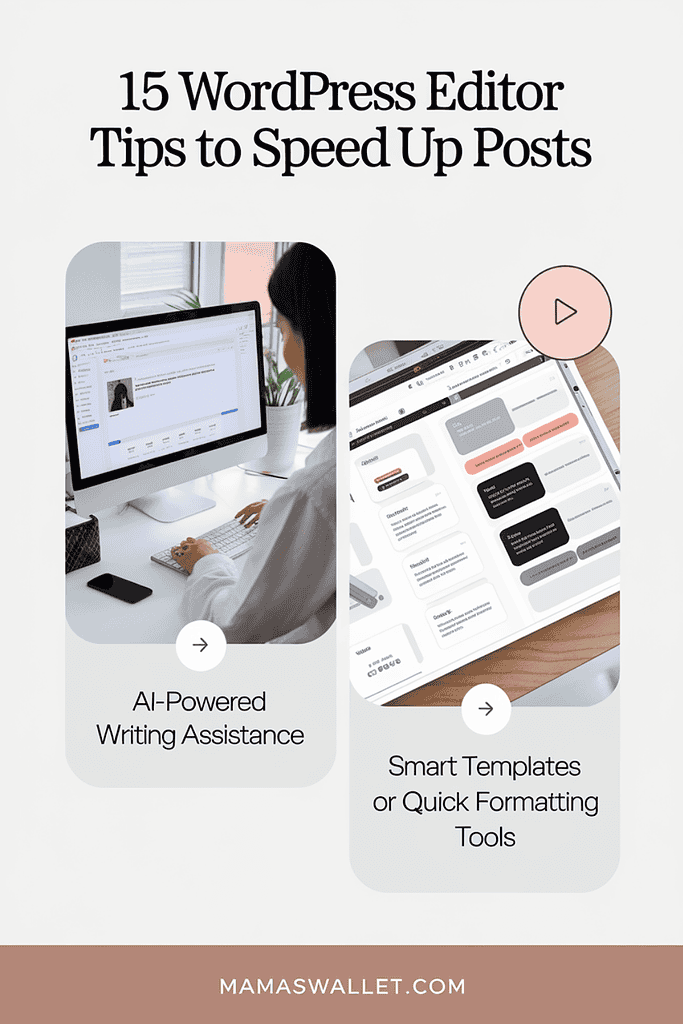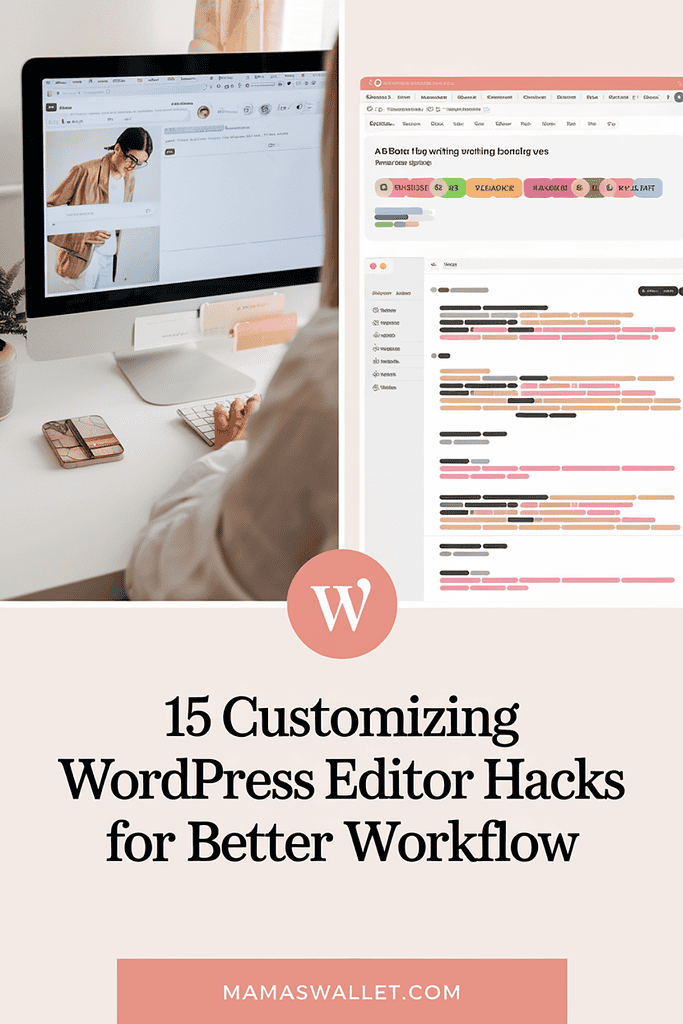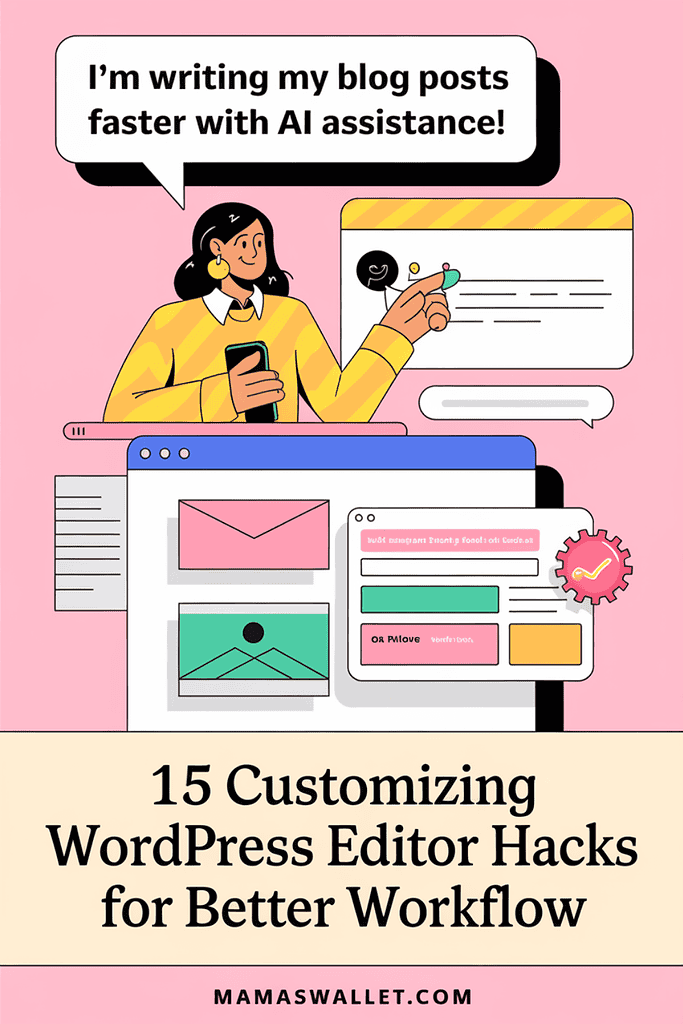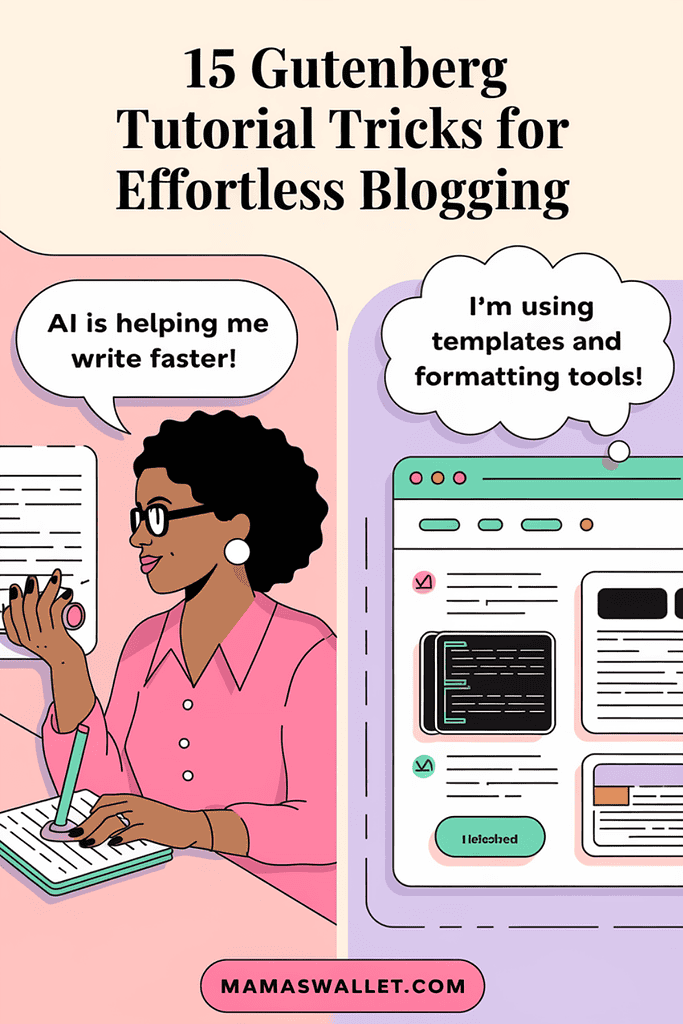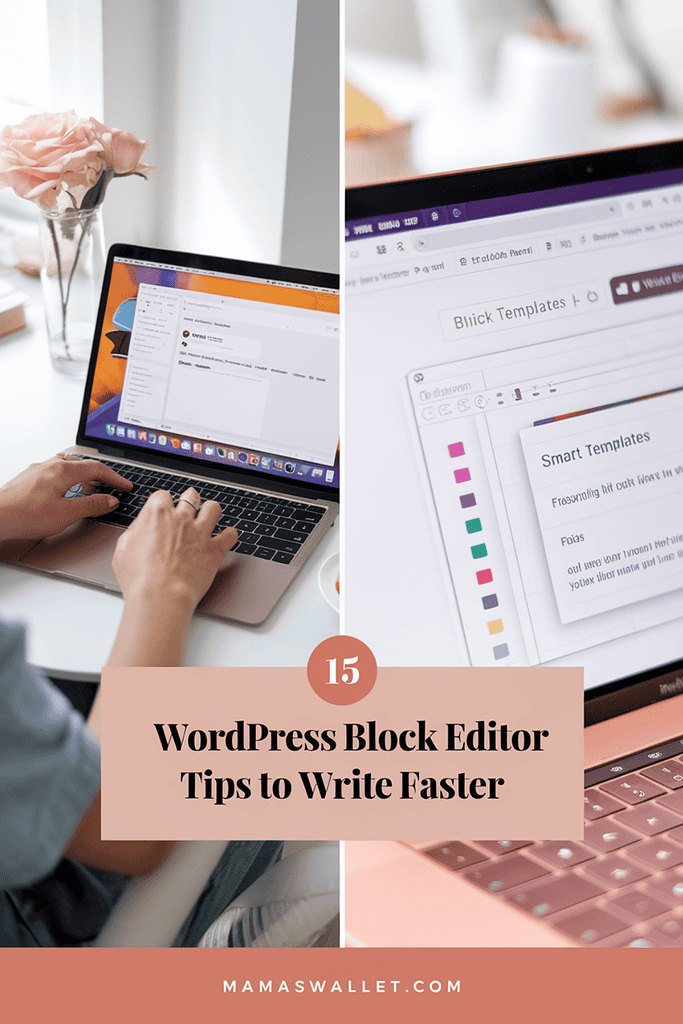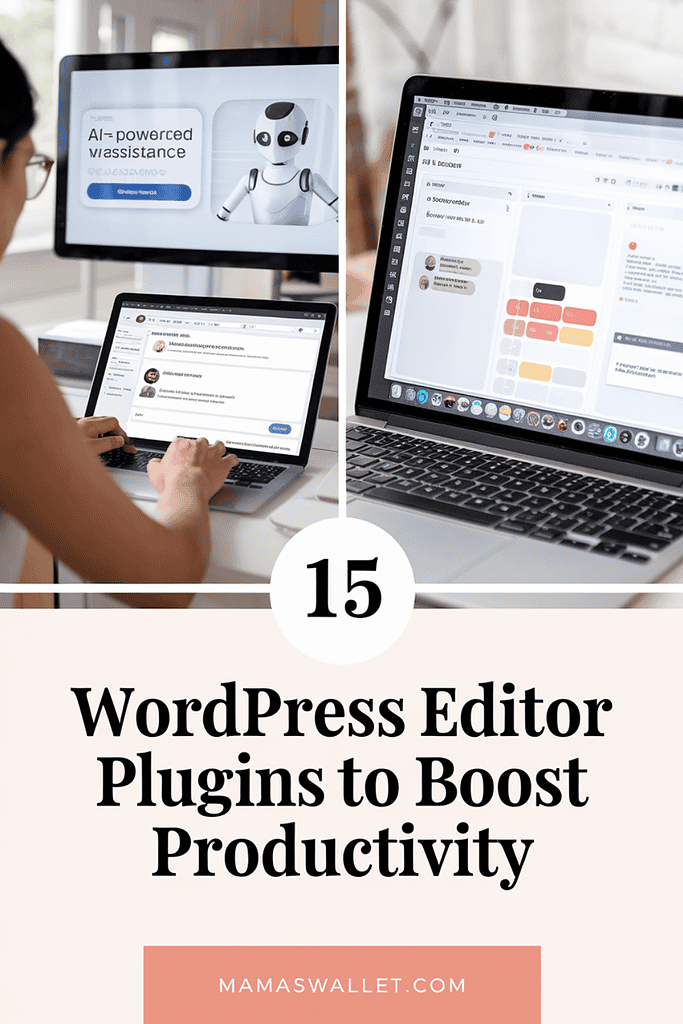Learning how to use WordPress editor might seem overwhelming when you’re juggling school drop-offs, snack time, and a busy household.
But with the right approach, this powerful tool can transform scattered moments into productive writing sessions.
Whether you’re writing between activities or catching up on posts after bedtime, mastering the WordPress editor will help you create content more efficiently.
Here’s your practical guide to turning those precious pockets of time into published posts that connect with your readers.
Quick Navigation
| Tip Category | Difficulty | Time Investment |
|---|---|---|
| AI Writing Help | ⭐ | Quick Win |
| Smart Templates | ⭐⭐ | Short Task |
| Voice Writing | ⭐ | Quick Win |
| Quick Formatting | ⭐ | Quick Win |
| Draft Organization | ⭐⭐ | Short Task |
1. Use RankMath’s Content AI Assistant
When you’re staring at a blank screen during your child’s swimming lesson, having an AI writing assistant can help you get those first words flowing.
RankMath’s Content AI tool works right inside your WordPress editor to help you write SEO-friendly content faster.
Setting Up Your AI Writing Assistant
RankMath’s Content AI is like having a writing buddy who knows exactly what Google wants to see. It analyzes top-performing content in your niche and gives you specific suggestions for your post.
Features that save you time:
- Gets you started with smart title suggestions
- Recommends related keywords you should include
- Shows you what questions your readers are asking
- Suggests the perfect content length
- Helps you write meta descriptions that get clicks
⚡ Power Tip: Before you start writing, enter your main keyword into Content AI and let it generate an outline. This gives you a clear roadmap to follow, making it easier to write in short bursts between mom duties.
Naptime Task Rating: ⭐
2. Create a Reusable Template Library
Stop starting from scratch every time you sit down to write.
A template library saves you from staring at a blank page, especially when you’ve only got 15 minutes before pickup time.
Building Your First Template
Think of templates like your favorite recipe cards – they give you a proven structure to follow every time. Here’s how to create one in the WordPress editor:
Features of a good template:
- Standard sections you use in every post
- Placeholder text you can easily replace
- Proper heading structure already set up
- Space for images with size guidelines
- Your usual formatting patterns
Time-Saving Tip: Start with your most common post type. If you write recipe posts, create a template with your standard recipe card format, ingredient section, and instructions area. Save it as a reusable template, and you’ll never have to rebuild that structure again.
Naptime Task Rating: ⭐⭐
3. Try Voice-to-Text Writing with Google Docs
When your hands are busy but your mind is free, voice typing can help you capture those thoughts. Google Docs offers a reliable, free voice-to-text tool that works smoothly with WordPress.
Setting Up Voice Writing
Google Docs voice typing turns your spoken words into text that you can easily copy into WordPress.
It’s perfect for those times when you’re folding laundry but have a blog post idea brewing.
Features that make it work:
- Works in any Chrome browser
- Understands basic punctuation commands
- Lets you edit by voice or keyboard
- Saves automatically as you speak
- Easy to copy and paste into WordPress
Pro Tip: Keep a Google Doc open during morning chores. When an idea strikes, just say “OK Google, start voice typing” and share your thoughts. Later, during naptime, you can polish that rough draft in WordPress.
Naptime Task Rating: ⭐
4. Master Essential Keyboard Shortcuts
When you’re writing during quiet moments, the last thing you want is constant mouse-clicking while you format your post.
WordPress keyboard shortcuts let you edit silently and efficiently.
Using Your Most-Needed Shortcuts
Think of these shortcuts like your microwave’s quick-start button – they’re the ones you’ll actually use every day.
No need to memorize dozens of commands; these five will make the biggest difference in your writing speed.
Features you’ll love:
- Ctrl/Cmd + B for bold (perfect for highlighting key points)
- Ctrl/Cmd + K to add links (great for affiliate products)
- Ctrl/Cmd + C and V for copy/paste (saves so much time)
- Ctrl/Cmd + Z to undo mistakes (because interruptions happen)
- Ctrl/Cmd + S to save (do this often!)
Time-Saving Tip: Write these five shortcuts on a sticky note and place it on your laptop or desk. After a few days of using them, they’ll become second nature – just like how you can run the dishwasher without looking at the buttons.
Naptime Task Rating: ⭐
5. Set Up a Simple Draft Organization System
Ever lost a half-finished post in a sea of drafts?
When you’re writing in short bursts between school pickup and dinner prep, you need to know exactly where to find your work-in-progress posts.
Creating Your Draft System
Think of this like your kitchen organization system – everything has its place, and you can find what you need without opening every cabinet.
Features of an organized draft system:
- Use clear prefixes like “DRAFT-” or “FINAL-“
- Add the target publish date in the title
- Keep your current week’s posts at the top
- Use the excerpt field for quick notes
- Add status tags like [Editing] or [Images Needed]
Quick Win: Take 10 minutes to rename your drafts with this system. Start with this week’s posts, then tackle the rest during future writing sessions. You’ll thank yourself when you need to quickly find that almost-finished post during your next writing session.
Naptime Task Rating: ⭐⭐
6. Set Up Your Mobile Editing Station
Those 20 minutes in the school pickup line or waiting at dance class can become valuable writing time.
The WordPress mobile app turns your phone into a portable blogging studio, ready whenever you have a spare moment.
Optimizing Your Mobile Setup
The WordPress app is like having your laptop’s editor in your pocket, but it works best with a little preparation.
A few quick settings make it much easier to write on your phone.
Features that make mobile editing work:
- Offline mode for writing anywhere
- Dark mode for evening writing sessions
- Custom keyboard shortcuts bar
- Auto-save every minute
- Quick access to your drafts
Pro Tip: Create a “Quick Edit” folder in your phone’s notes app for post ideas and quick outlines. When you find yourself with an unexpected quiet moment, you can easily transfer those notes into the WordPress app and start developing them into posts.
Naptime Task Rating: ⭐
7. Simplify Your Image Workflow
When you’re trying to get a post published during naptime, complex image editing can eat up precious minutes.
Having a streamlined system for handling images makes post-creation much smoother.
Setting Up Your Image System
Think of this like meal prep for your blog images – doing the preparation work ahead of time makes everything easier when you’re ready to publish.
Features of an efficient image system:
- Set default image sizes in WordPress settings
- Create image templates in Canva for different post types
- Use consistent naming patterns for easy searching
- Keep a folder of edited, ready-to-use images
- Set up standard alt text templates
Time-Saving Tip: Set aside one focused hour to prepare images for the week’s posts.
Edit them, size them, and save them with proper names. Then they’ll be ready to drop right into your posts whenever you have time to write.
Naptime Task Rating: ⭐⭐
8. Use Block Patterns for Quick Layouts
When you need to create a beautiful post layout but don’t have time for complex design work, WordPress block patterns are your secret weapon.
They’re like having pre-made page layouts ready to go.
Finding Your Go-To Patterns
Block patterns work like those matching outfit sets at your favorite store – everything’s already coordinated, you just add your content.
Features that make patterns helpful:
- Pre-designed professional layouts
- Consistent spacing and formatting
- Mobile-responsive design
- Easy customization options
- Quick to insert and modify
Quick Win: Look through the pattern library during your next coffee break and save 3-4 patterns you use most often.
Star them as favorites for quick access when you’re writing future posts.
Naptime Task Rating: ⭐
9. Create a Smart Scheduling System
Getting posts published shouldn’t require you to be at your computer at specific times. WordPress’s scheduling features let you work when it’s convenient and publish when it’s strategic.
Setting Up Your Publishing Calendar
Think of this like your meal planning calendar – you decide everything in advance, then let the system handle the execution.
Features of smart scheduling:
- Schedule posts weeks in advance
- Set consistent publishing times
- Plan around your peak energy hours
- Coordinate with social media sharing
- Track post frequency easily
⚡ Power Tip: Use Sunday evening planning time to schedule your content for the week. Write during your best hours (maybe early morning before the kids wake up), and let WordPress handle publishing at optimal times for your audience.
Naptime Task Rating: ⭐⭐
10. Master Quick Edit Mode
Sometimes you need to make fast updates to published posts while supervising homework or cooking dinner.
Quick Edit mode lets you update important details without opening the full editor.
Using Quick Edit Efficiently
This feature is like having a drive-through window for your blog – perfect for those times when you just need to make a quick change.
Features you can update instantly:
- Post title and slug
- Publication date and status
- Categories and tags
- Author information
- Post visibility
Time-Saving Tip: Keep your most-edited posts in a quick-access list. When you need to update seasonal content or time-sensitive information, you can make changes in seconds without disrupting your family routine.
Naptime Task Rating: ⭐
11. Use List View for Quick Navigation
When you’re working on longer posts, scrolling up and down can waste precious minutes.
The List View feature helps you jump to exactly where you need to be in your content.
Making the Most of List View
Think of List View as your content GPS – it shows you exactly where everything is and lets you navigate there instantly.
Features that speed up editing:
- See your entire post structure at a glance
- Click any section to jump there instantly
- Reorganize sections by dragging and dropping
- Quickly spot missing headers
- Identify gaps in your content
Quick Win: Toggle List View on while editing your next post. You’ll be surprised how much faster you can move through your content when you can see the whole structure at once.
Naptime Task Rating: ⭐
12. Set Up Your Formatting Presets
When you’re in a good writing flow, stopping to adjust fonts and colors breaks your momentum. Formatting presets helps you maintain consistency without slowing down.
Creating Your Style Presets
Having your brand colors and styles ready to use is like having a perfectly organized craft drawer – everything you need is right where you want it.
Features that maintain consistency:
- Custom color palettes are always available
- Heading styles pre-formatted
- Button styles ready to use
- Quote block styling preset
- List formats standardized
Time-Saving Tip: Take 15 minutes to set up your color palette and typography preferences. You’ll never have to remember hex codes or font sizes again.
Naptime Task Rating: ⭐⭐
13. Enable Auto-Save Backups
Nothing’s more frustrating than losing work because of a dropped internet connection or browser crash.
Setting up proper backup options gives you peace of mind while writing.
Maximizing Your Backup Protection
Think of this as your content insurance policy – it’s there when you need it, working quietly in the background.
Features that protect your work:
- Automatic saves every minute
- Local browser storage backup
- Revision history tracking
- Recovery options for crashes
- Backup of all post versions
⚡ Power Tip: Check your backup settings once a month, just like checking your smoke detector batteries. A quick review ensures everything’s working properly.
Naptime Task Rating: ⭐
14. Use Full-Screen Mode for Focus
Sometimes you need to concentrate on just your writing without the distraction of dashboard notifications or sidebar widgets.
Full-screen mode creates a clean, focused writing environment.
Setting Up Distraction-Free Writing
Full-screen mode works like closing the door to your home office – it signals it’s time to focus on the task at hand.
Features that enhance focus:
- Hidden admin menu
- No sidebar distractions
- Minimal formatting tools visible
- More screen space for writing
- Quick exit when needed
Try This: Use full-screen mode during your dedicated writing time. You’ll be amazed at how much more you can accomplish when unnecessary elements aren’t competing for your attention.
Naptime Task Rating: ⭐
15. Create Custom Categories and Tags
A well-organized content structure makes it easier to find and update related posts later.
Taking time to set up proper categories and tags saves hours of searching in the future.
Building Your Content Organization
This system works like your closet organization – when everything has its place, you can find exactly what you need when you need it.
Features of good content organization:
- Clear category hierarchy
- Consistent tag naming
- Related content groups
- Seasonal content markers
- Topic clusters identified
Time-Saving Tip: Before creating a new category or tag, check if an existing one could work. Keeping your taxonomy clean and organized makes content management much simpler.
Naptime Task Rating: ⭐⭐
Making These Tips Work for You
Creating content for your blog shouldn’t feel overwhelming. These WordPress editor tips are designed to work with your schedule, not against it.
Here’s how to get started:
- Begin with the tools that solve your biggest challenges right now. If you’re struggling to find writing time, try the voice-to-text method with Google Docs. If you’re spending too much time formatting posts, set up those reusable templates.
- Build your confidence with one feature at a time. You don’t need to implement everything at once. Start with the tips marked ⭐ for quick wins that make an immediate difference in your workflow.
- Remember that small improvements add up. Even saving five minutes per post means more time for other priorities – whether that’s creating additional content or spending time with your family.
Quick Start Guide
For immediate improvement in your writing workflow:
- Pick one ⭐ rated tip to try this week
- Set up RankMath’s Content AI or your reusable templates
- Create your basic draft organization system
- Try voice-to-text for your next post idea
- Set up your essential keyboard shortcuts
Finding Your Rhythm
The most efficient writing system is one that fits naturally into your life.
These WordPress editor features are flexible tools you can adapt to your schedule.
Whether you write in early morning quiet, during activity time, or in evening hours, these tips help you make the most of every minute you spend creating content.
Remember: You don’t have to be a tech expert to use these features effectively.
Each tool is designed to make your writing process smoother and faster, allowing you to create quality content while managing everything else on your plate.
The WordPress editor becomes a powerful ally when you know how to use its features to your advantage.
Start with what feels most natural to you, and gradually expand your toolkit as you become more comfortable.
Your future self will thank you for taking the time to set up these efficient systems today.